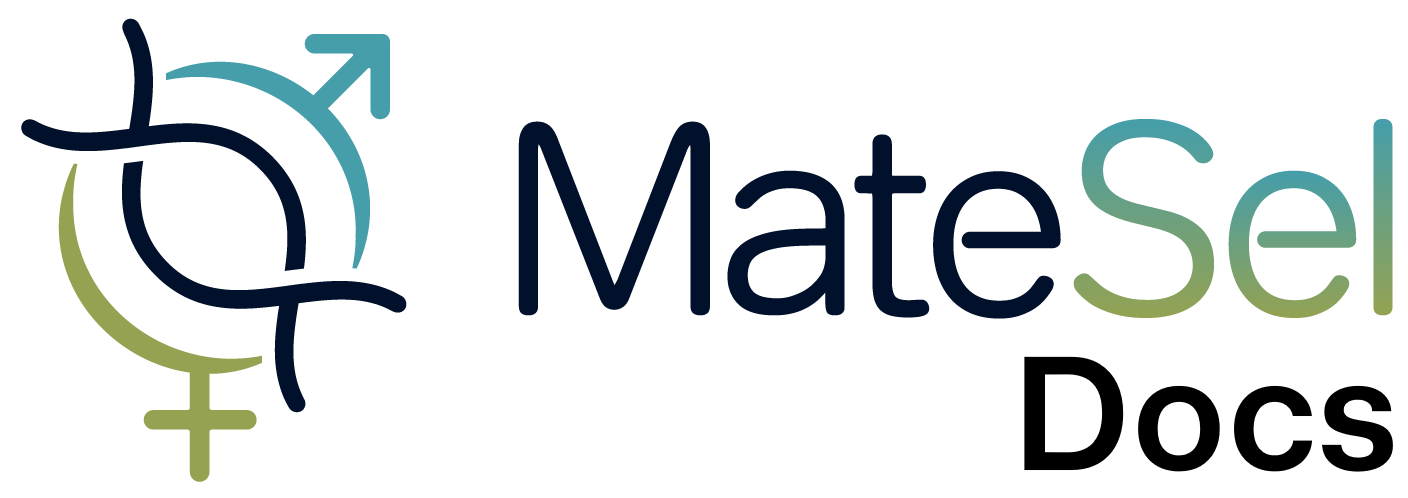Compare Runs
The compare feature allows you to compare multiple MateSel runs using different breeding targets to help decide which policies are best. The steps involve:
- Providing a label for each MateSel run you want to compare
- During a new run, selecting the prior labelled runs you want to compare to the current run
Saving a run
Section titled “Saving a run”You can label a run at the time of stopping:
- Click the Stop Run button
- Click the add label icon at the bottom-right of screen (as pictured below)
- Enter a name for the run
- Click the Yes button to stop the run
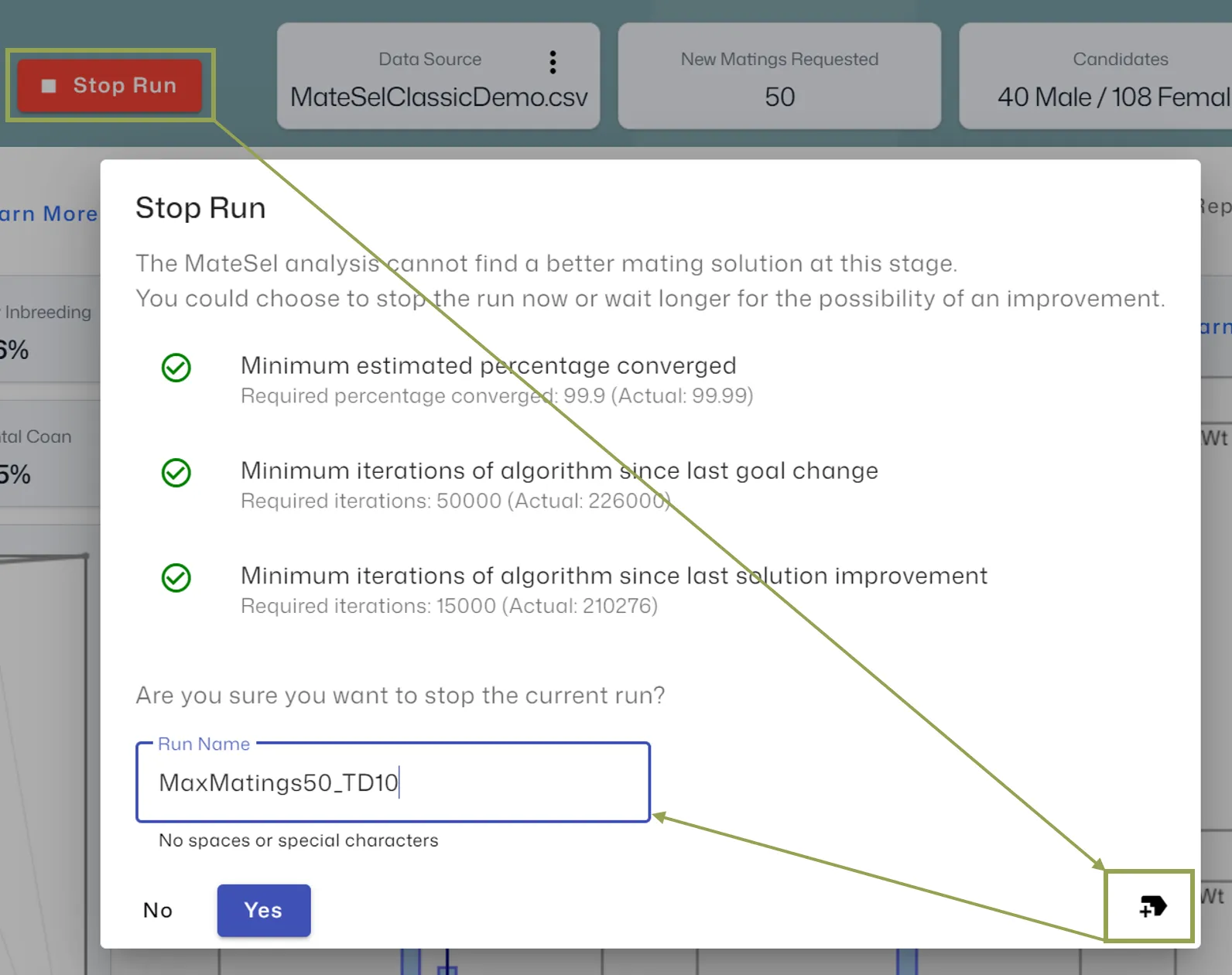
After stopping the run, MateSel will save a copy of the run.
Comparing Runs
Section titled “Comparing Runs”- After saving a run, click the Change Pre-Run Inputs and Run Again button
- Update any pre-run inputs as required and Run MateSel Analysis
- When MateSel detects one or more saved runs, it will display a Compare tab like pictured below
- Under this tab, select the run(s) you want to compare to the current run and click Compare Selected Runs
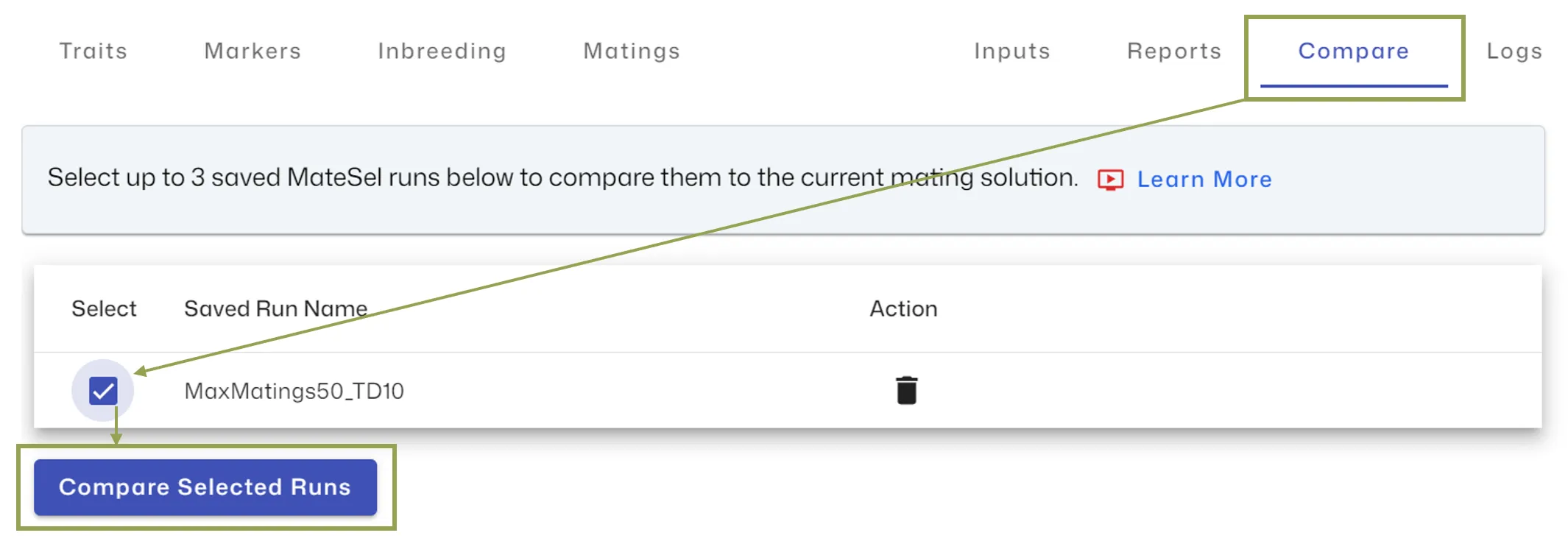
You will then be shown the results of the saved run(s), one column per saved run:
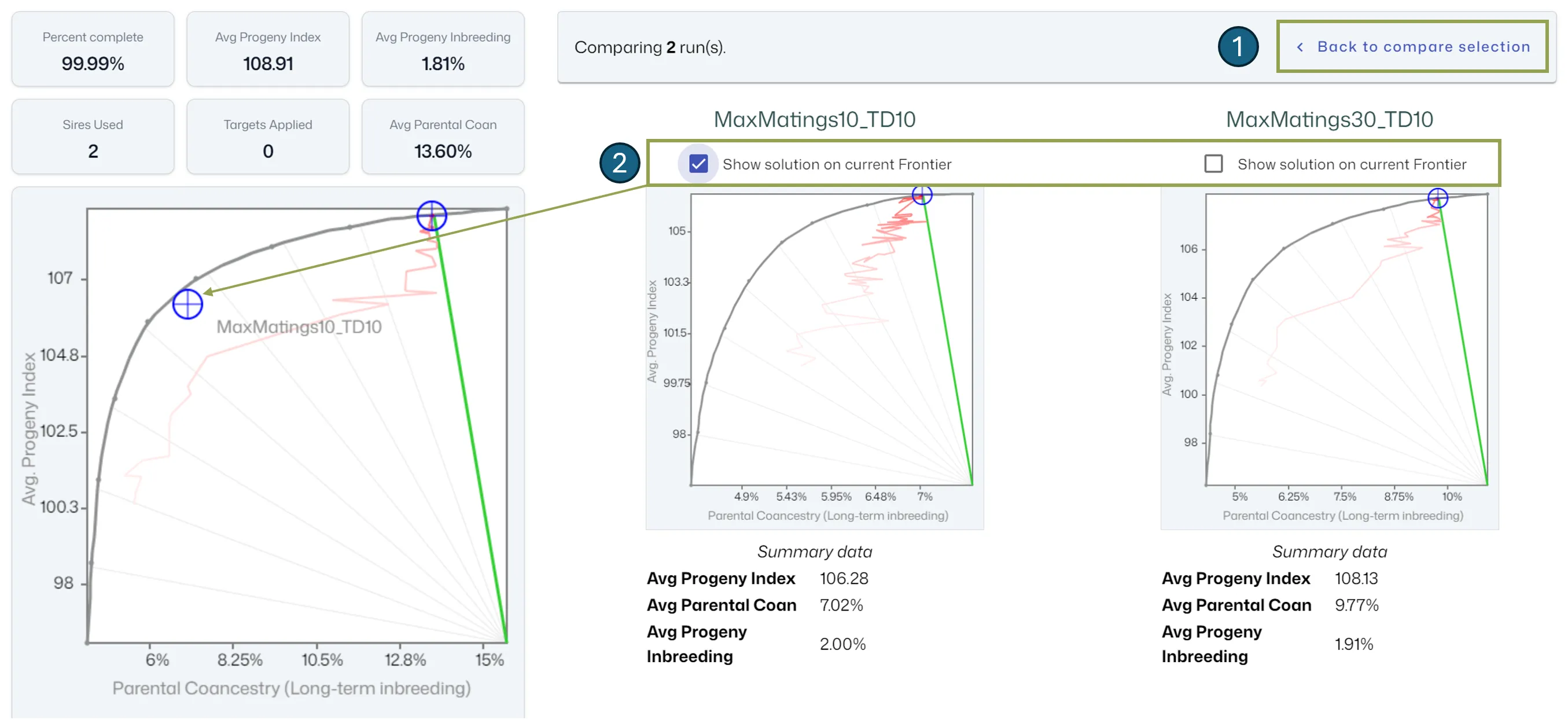
- Click the Back to compare selection button to change your selected runs
- Click the Show solution on current Frontier checkbox to see where this run sits compared to your current run.
Deleting a Saved Run
Section titled “Deleting a Saved Run”You can delete a saved run by clicking the Trash icon located next to the saved run when viewing the list of saved runs as pictured above.